Studio
440 brochure by S.C.I.
History / features / specifications...
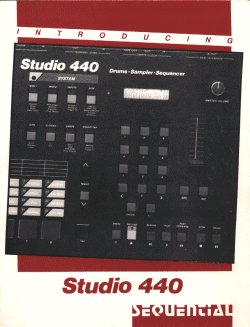
Modifications
| OS version | Disk drive | LCD display |
|
I've
changed the floppy drive on my 440.
I had it replaced for a
Roland floppy drive, ref CHINON RZ-354 for Roland MV-30, and it works great,
even faster than the Sony factory drive. The Chinon is a little smaller
and thinner than the Sony. I had no problem with underneath screws to attached
the drive to 440's chassis. I cut a little pice of thin black plastic sheet,
got some double sided rubber adhesive tape, and glued the sheet on the
top of the gap left by the drive. This is quite fine and looking good.
The chinon is even quiter than the Sony. Highlt recommended.
I've also
changed the LCD display. It's a Roland, again ;-)
Originally designed for
Roland MK-80 (not MKS !!) digital piano.
It's a 2 lines by 16 chars,
and features +5V green backlight !! It looks really great.
Here's how to :
Dissasemble the old LCD
is easy, simply unscrew 4 nuts, and unplug the connector.
Then you can replace the
LCD using larger washers. But before assembling, you'll have to do a little
wiring job here !
You have to cut down the
Roland's connector, and cut the old LCD cable with connectors at both ends
in the middle part. Now you should have your new LCD unit with free wires,
and a half part of the old 440 display cable+connector. Strip ends of each
wires, and get ready for a good soldering party !
Roland Rhodes MK-80 LCD
pinout
Pin #
Function
14
Vdd (+5V) black
13
Vss (0V) black
12
AS
11
LCD VO (contrast)
10
E
09
R/W (grounded)
08
D1
07
D0
06
D3
05
D2
04
D5
03
D4
02
D7
01
D6
Studio440 LCD pinout
14
D7
13
D6
12
D5
11
D4
10
D3
09
D2
08
D1
07
D0
06
LCD (E)
05
R/W
04
A1 (RS)
03
LCD contrast (VO)
02
Vcc (+5V)
01
OV (ground)
Roland LCD PCB wire pinout
; REAR VIEW
14
O O 13
12
O O 11
10
O O 09
08
O O 07
06
O O 05
04
O O 03
02
O O 01
"here you can read the lcd reference, reversed..."
NOTE : wires #14 &
13 are black.
As you can see, you'll
have to change the pinout !!
Here's the wiring table:
Studio440 LCD
to Roland MK-80 LCD
14 D7
2
13 D6
1
12 D5
4
11 D4
3
10 D3
6
09 D2
5
08 D1
8
07 D0
7
06 LCD
(E)
10
05 R/W
9
04 A1
12
03 LCD
(VO) 11
02 Vcc
14
01 OV
13
simple huh ?
Now get ready for tuhe smoke
test ! Should do it.
bonus : the 440's contrast
pot even works after this modification !
Enjoy !
The following
are tests routines for Studio440. I hope this will help some !!
DIAGNOSTICS
A set of diagnostic routines for testing RAM and various I/0 functions
are
contained in ROM. Of course, for these tests to operate, the computer must
be basically running in the first place.
ENTERING DIAGNOSTIC MODE
1. Switch power off.
2. Hold down both the INC and DEC switches.
3. Switch power on.
When the display says "440 DIAGNOSTICS...", you can let go of
INC/DEC.
Switch Test
When diagnostics are first entered, the lower line of the display says,
"PRESS ANY SWITCH". Pressing any switch or footswitch (except the ten-
key pad) should display the switch name in the LCD.
Test Selection
After entering diagnostics, to proceed with one of the following tests,
press
the test number on the ten-key pad.
To exit any test, press the number of the next desired test. (If you bounce
the
switch, you may accidentally exit a test.)
INPUT TESTS
#6
Pot Level
This tests the potentiometer ADC action. Displays pot value from 0 - FFH
for
each pot:
DT (DATA ENTRY)
VL (MASTER VOLUME)
PA (PAN)
PI (PITCH)
LV(LEVEL)
#4
Pad Level
This tests the pad ADC action. For one pad at a time, applying pressure
displays a
value from zero through a maximum which is determined by the pad sensitivity
trimmer. This test can be used to ensure that full pad pressure Just reaches
the level
of FFH. But It Is probably better to let the player adjust this empirically.
#5
Pad State
This test has a similar display as #4, but tests the pad comparator action
(not ADC).
Normal resting reading Is "00" Pressing each pad displays an "1111". It
should
require only a feather-touch on the pads to trigger the comparator.
#3
Zero Sample (Sample Input)
Note: Before performing this test, disconnect any Input to the
SAMPLE/TRIGGER IN jack. This test checks for noise In the sample Input
and filter sections, by recording a sample, then checking that all sample
words
are zero.
While In progress, displays "ZERO SAMPLE TEST, SAMPLING...".
When finished, It Indicates "ZERO SAMPLE TEST PASSES!" or failure
location:
"SAMPLE FAILS AFTER U314". This message Indicates that there Is
noise In
the sampling circuitry following the analog switch which selects the Input
filters.
"SAMPLE FAILS FILTER X”. "X" = 6,12, or 16; Indicating the noisy
filter
section.
RAM TESTS
#1
Sequence RAM
In progress, displays "TESTING SEQUENCE RAM".
When finished, Indicates "SEQUENCE RAM TEST PASSES!” or failed bit:
bit 7
0
L: p p p p p p p p (bits 0 through 7)
U: p p p p p p p p (bits 11 through 13)
p = bit passed
1 a bit failed
#2
Sound RAM
In progress, Indicates "SAMPLE RAM TEST, PASS 1 – WRITING” then "PASS
1 – READING” then pass 2 writing and reading.
When finished, Indicates "SOUND RAM TEST PASSES!", or failed bit:
L: p p p p p p p p p p p p lower 256K
U: p p p p p p p p p p p p upper 256K
bit 11
0
p = bit passed
1 = bit failed
Note: In software version 1.31, this test cannot be exited, which
prevents you
from directly entering the next test.
#0 Sound RAM Refresh
Note: This test is only available In software level 1.3 and up.
First, perform test #2. then do this test. This routine tests the sound
RAM without
writing to RAM.
In progress, displays "SAMPLE RAM REFRESH TEST".
When finished, display Is the same as test #2.
MIDI TESTS
#7 MIDI I/0
This prompts you to perform the following steps:
1. Connect MIDI IN to OUT A.
2. Press TAP.
After test, It reports OUT A passes or falls.
3. To continue, press TAP again.
4. This time, connect IN to OUT B.
5. Press TAP.
It reports OUT B pas or falls.
#8
Terminal/Sync I/0
Same as #7, except just connect the TERMINAL/SYNC OUT to IN.
BACK to my home page